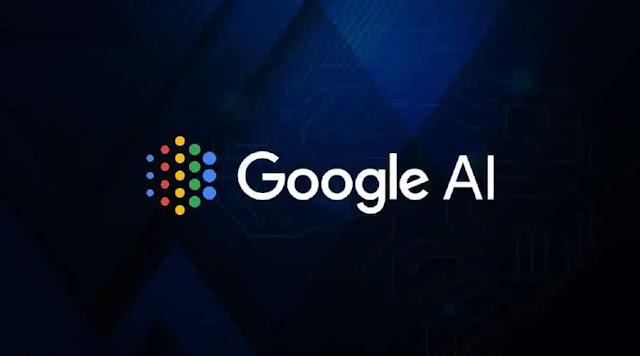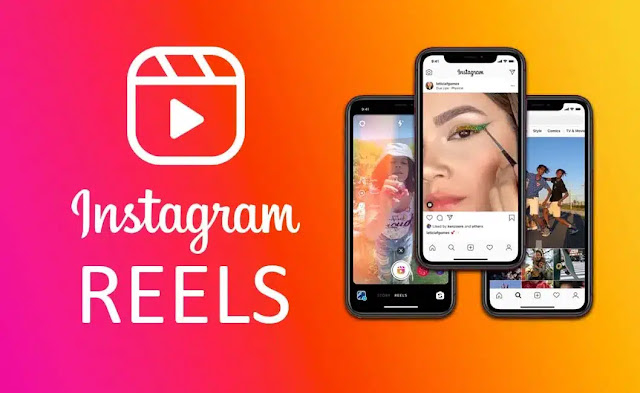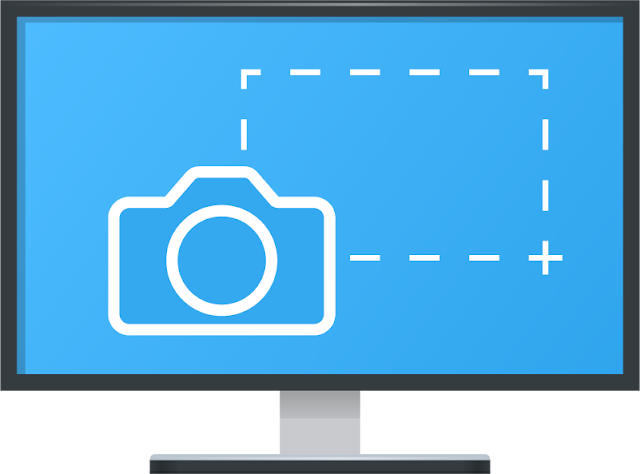How to Sign Up to Google’s New AI-Powered Features Google AI?
How to Sign Up to Google’s New AI-Powered Features Google AI? Google I/O 2023 saw the arrival of several new AI-powered features...
ByBrijesh Yadav15 December 2023How to Edit WhatsApp Messages on iOS and Android?
How to Edit WhatsApp Messages on iOS and Android? WhatsApp has begun rolling out the ability to edit sent messages on...
ByBrijesh Yadav14 December 2023How to Start a WhatsApp Chat Without Saving It as a Contact?
How to Start a WhatsApp Chat Without Saving It as a Contact? WhatsApp recently rolled out a feature that will ease the process...
ByBrijesh Yadav7 December 2023How to Download Instagram Reels Without Using Third-Party Apps?
How to Download Instagram Reels Without Using Third-Party Apps Meta launched Reels on Instagram back in 2020 as its answer to the popular...
ByBrijesh Yadav21 November 2023How to Take Screenshots on a Laptop or Desktop?
How to Take Screenshots on a Laptop or Desktop? How to take a screenshot on a laptop is one of the most...
ByBrijesh Yadav21 November 2023Apple Rolls Out iOS 16.7.1 Update With Security Fixes to Users With Older iPhone Models: How to Update?
Apple Rolls Out iOS 16.7.1 Update With Security Fixes to Users With Older iPhone Models: How to Update? iOS 16.7.1 is currently rolling out...
ByBrijesh Yadav15 November 2023Computer – Components
Computer – Components All types of computers follow the same basic logical structure and perform the following five basic operations for converting raw...
ByBrijesh Yadav28 October 2023Computer – Input Devices
Computer – Input Devices Following are some of the important input devices which are used in a computer − Keyboard Mouse Joy Stick...
ByBrijesh Yadav19 October 2023Computer – Generations
Computer – Generations Generation in computer terminology is a change in technology a computer is/was being used. Initially, the generation term was used...
ByBrijesh Yadav17 October 2023Computer – Applications
Computer – Applications In this chapter, we will discuss the application of computers in various fields. Business A computer has high speed of...
ByBrijesh Yadav12 October 2023