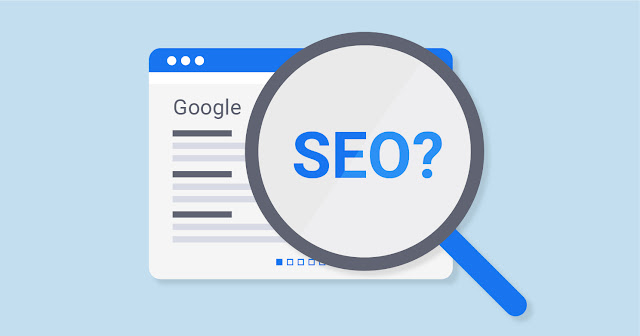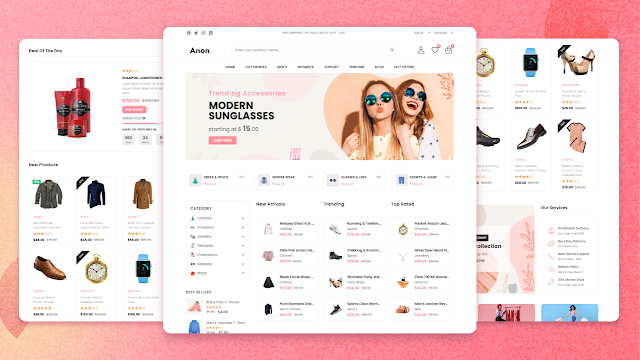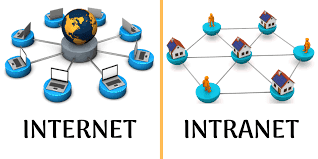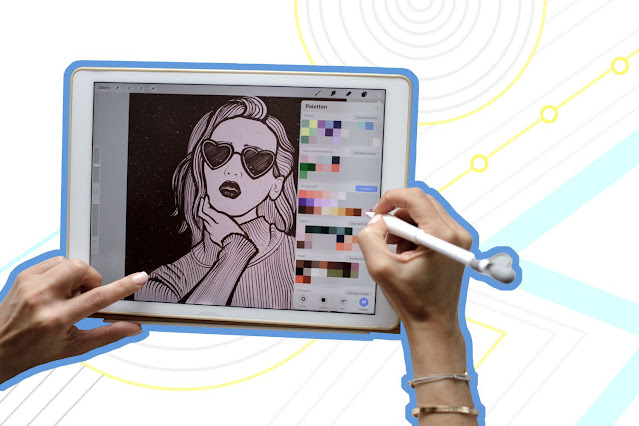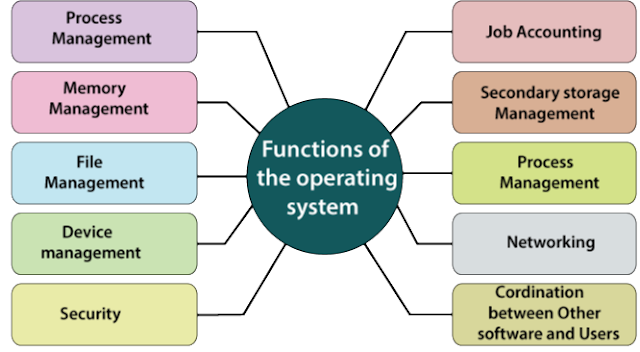How hosting server speed affects SEO ranking of a website?
How hosting server speed affects SEO ranking of a website? Your site speed is linked with user experience and Search Engine Optimization...
ByBrijesh Yadav6 September 2023How to Design Best E-commerce homepage?
How to Design Best E-commerce homepage? Your homepage is often the first time customers have an opportunity to judge your brand. It will...
ByBrijesh Yadav6 September 2023How to Create Seamless Christmas Pattern? Step by Step Tutorial
With Christmas and New Year around the corner, you may need a seamless background pattern to use on your website, social media, app,...
ByBrijesh Yadav6 September 2023How to create a set of abstract digital screens for your next animated project?
Let’s see how to create a layout and combine illustrations that perfectly visualize complex concepts or topics and don’t confuse the audience. In...
ByBrijesh Yadav6 September 2023How to design a mobile app in Lunacy?
Add a mobile app project to your portfolio and get familiar with all the basic features of Lunacy. A step-by-step tutorial for beginners....
ByBrijesh Yadav6 September 2023Internet and Intranet
Internet and Intranet In this chapter, we will see what is Internet and Intranet, as well as discuss the similarities and differences between...
ByBrijesh Yadav2 September 2023Basics of Computers
पीरियड्स रुक रुक के आने का कारण- Period Ruk Ruk Ke Aane Ke Karan Being a modern-day kid you must have used, seen,...
ByBrijesh Yadav26 August 2023Computer – Operating System
Computer – Operating System The Operating System is a program with the following features − An operating system is a program that acts...
ByBrijesh Yadav22 August 2023What is Digital Drawing?
Digital Drawing Digital drawing is the act of using a computer to draw. Common methods of digital drawing include a stylus or...
ByBrijesh Yadav10 August 2023Functions of OS
Functions of OS As you know, operating system is responsible for functioning of the computer system. To do that it carries out these...
ByBrijesh Yadav4 August 2023