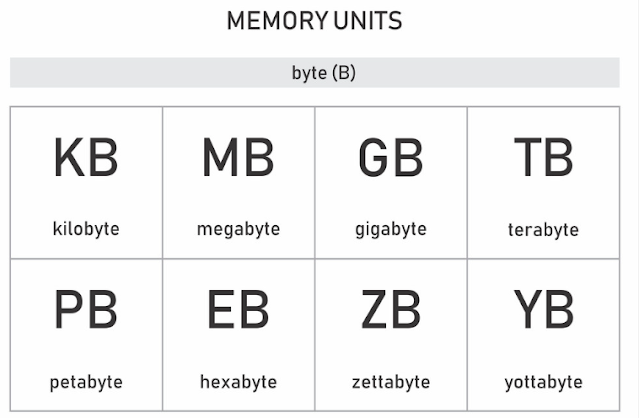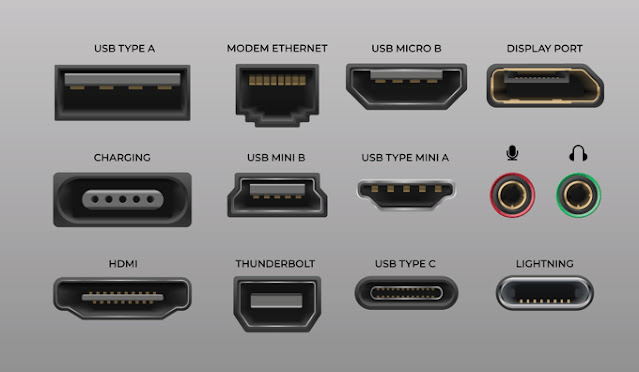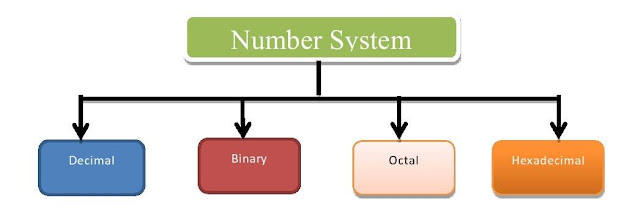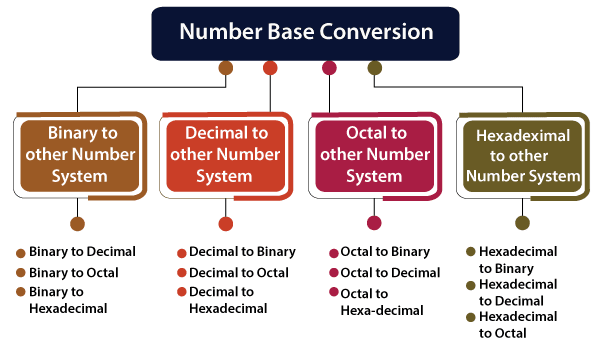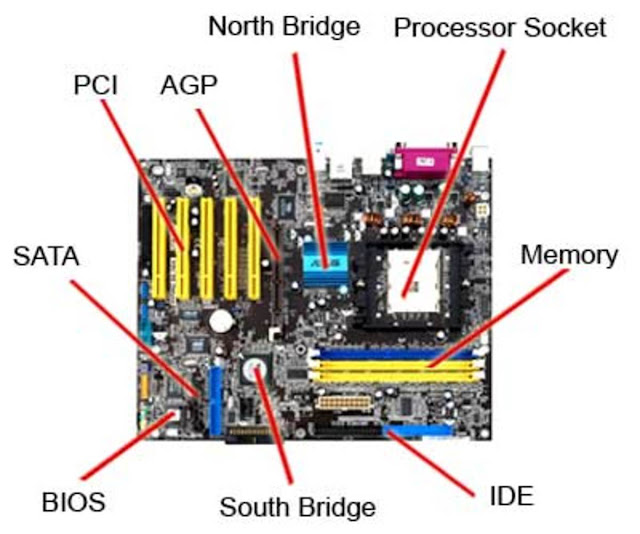Computer – Memory Units
Computer – Memory Units Memory unit is the amount of data that can be stored in the storage unit. This storage capacity is...
ByBrijesh Yadav10 October 2023How to Hard Reset Samsung Galaxy A52s 5G?
How to Hard Reset Samsung Galaxy A52s 5G? There are two methods to perform a hard reset on your Samsung Galaxy A52s 5G....
ByBrijesh Yadav28 September 2023Technology Trends in 2023: What to Expect and How to Prepare
Technology Trends in 2023: What to Expect and How to Prepare Technology is constantly evolving and changing the way we live, work,...
ByBrijesh Yadav28 September 2023Computer – Ports
Computer – Ports A port is a physical docking point using which an external device can be connected to the computer. It can...
ByBrijesh Yadav26 September 2023Computer – Number System
Computer – Number System When we type some letters or words, the computer translates them in numbers as computers can understand only numbers....
ByBrijesh Yadav26 September 2023Computer – Number Conversion
Computer – Number Conversion There are many methods or techniques which can be used to convert numbers from one base to another. In...
ByBrijesh Yadav26 September 2023Computer – Data and Information
Computer – Data and Information Data can be defined as a representation of facts, concepts, or instructions in a formalized manner, which should be...
ByBrijesh Yadav26 September 2023Computer – Networking
Computer – Networking A computer network is a system in which multiple computers are connected to each other to share information and resources. Characteristics of...
ByBrijesh Yadav26 September 2023Computer – Motherboard
Computer – Motherboard The motherboard serves as a single platform to connect all of the parts of a computer together. It connects the...
ByBrijesh Yadav23 September 2023Computer – Hardware
Computer – Hardware Hardware represents the physical and tangible components of a computer, i.e. the components that can be seen and touched. Examples...
ByBrijesh Yadav21 September 2023