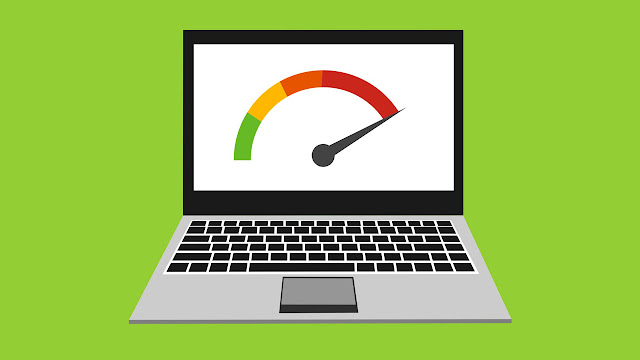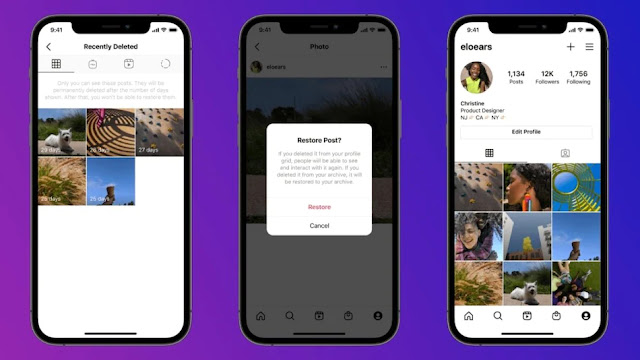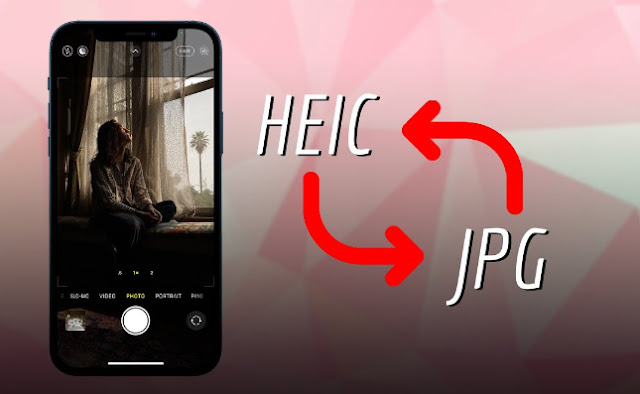 |
| How to Save Photos in JPG Format on iPhone? |
Apple switched its default camera formats for photos and videos from JPG to HEIC (High-Efficiency Image Format) with iOS 11 to save space on the phone. Now, this might be an old change, but once you share your iPhone photos and videos to your laptop, you’ll realise that it can’t open them because it is in the HEIC format, which isn’t most widely supported.
Although HEIC saves quality photos in smaller sizes as compared to JPG, it can be annoying to convert HEIC images to JPG. Moreover, Apple does not give an option to change the default setting in the camera app. You will have to go to Settings to switch formats. Here’s how.
- Go to Settings on your iPhone.
- Tap Camera. You will be shown some options like Formats, Grid, Preserve Settings, and Camera Mode.
- Tap Formats, and change the format from High Efficiency to Most Compatible.
- Now all your photos will be automatically saved as JPG instead of HEIC.
But, it should be noted that the photos that you’ve already clicked will remain in the HEIC format, and only the new images that you click will be saved as JPG.