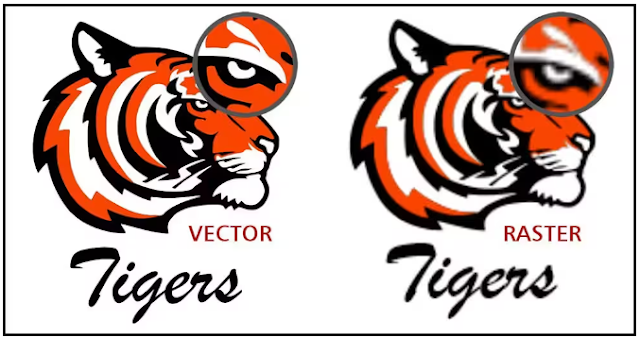What is an SVG file?
SVG, Scalable Vector Graphics, is a vector-based image file often used for logos and icons on the web.
The format was originally developed as an open standard format by World Wide Web Consortium 9W3C and is used in web browsers for digital graphics content.
Many icons and logos on websites—particularly with elements of interactivity or animation—are SVG files.
SVGs are XML-based, which allows them to be searched, indexed, compressed, and scripted, so they are commonly used across all web browsers.
Here are some things to know about SVG files:
Unicode support
SVG files support Unicode encoding for text. When exporting an SVG file, you can choose a Unicode encoding method.
Embedding and linking
You can embed information in an SVG file or create additional files to store data.
For example, you can embed a style sheet in an SVG file or create an external cascading style sheet and link it to the SVG file.
By default, JavaScript, such as JavaScript related to rollovers, is embedded in the exported file, but you can store it as a separate file linked to the SVG file.
Also, you can embed bitmaps, or you can save bitmaps as externally linked files.
Exporting text
You can export text as text or curves.
You can embed all fonts in an SVG file to have full editing capabilities when exporting text as text.
You can also embed only the fonts used as well as everyday English or common Roman fonts.
Using preset export options
To make your work easier, you can use preset export options and/or create custom preset export options that you can reuse later.
Using SVG colors
SVG colors correspond to color keywords. You can use the SVG color palette available in the application to help ensure that color keywords define colors in the exported SVG file.
To ensure that the SVG color names you choose are retained in the SVG exported file, it is recommended that you disable color correction.
This is useful when creating SVG files for Cricut.
Adding reference information to SVG objects
Reference information can be added and retained in an exported Scalable Vector Graphics object.
You can add information to an object so that the information appears in the file’s XML tags.
These tags are derived from the data field names, each formatted as general text, data and time, linear and angular dimensions, or numbers.
For example, you can name individual objects in the drawing and add comments for each of these objects.
The name and comments for each object are displayed in the exported Scalable Vector Graphics file tags.
Pros and cons of SVG files
It’s worth researching SVG’s advantages and disadvantages before making an SVG file.
Pros of SVG files
As we’ll explore in this section, XML code makes SVG files very powerful and practical for websites and web applications.
-
Infinite Scalability: It’s right there in the name: SVGs can be expanded or shrunk down to any size without losing of quality.
The size of web images differs by the viewer based on browser window dimensions, device, zoom, site layout, and responsive design.
Your images must appear fully rendered to every viewer; SVGs make this much more accessible.
-
Customization: SVGs give designers and developers a lot of control over their appearance.
Rather than modifying the files directly in a text editor, you can employ one of many SVG-compatible editing programs to change your vector shapes, colors, text, and even other visual effects like color gradients and shadow.
-
Scripting compatibility: The World Wide Web Consortium developed the SVG file format as a standardized format for web graphics, designed to work with other web conventions like HTML, CSS, JavaScript, and the document object model.
Thanks to this compatibility, SVG images can be controlled with scripts, thereby opening the door for various dynamic display possibilities, from animations to dynamic charts to mobile-responsive images. This level of control over appearance isn’t possible with JPG and PNG formats.
-
Accessibility and search engine optimization: SVG files are text files, offering advantages over raster formats. First, as we’ve covered, programmers can look at the XML code and quickly understand it.
Also, suppose an SVG graphic contains text. In that case, the text information is stored in the file as literal text (not as shapes), allowing SVG to be interpreted by screen readers, helping those who have challenges interacting with digital content.
Lastly, SVG files can be indexed by search engines like Google.
If you want to place a text-heavy infographic or other SVG display on your page, you should keyword-rich text in the image, it can help your page rank and improve your SEO.
-
Smaller file sizes: SVG files store images more efficiently than common raster formats as long as the image is not too detailed.
SVG files contain enough information to display vectors at any scale, whereas bitmaps require larger files for scaled-up versions of images—more pixels use more file space.
SVG files are suitable for websites because smaller files load faster on browsers so SVGs can increase overall page performance.
Cons of SVG files
- Lack of pixels: This makes displaying high-quality digital photos difficult. JPG files are generally better for detailed photographs.
- Only modern browsers can support SVG images: You may find it challenging to use SVG files with Internet Explorer 8 and other older browsers. The code in SVG images can be hard to understand if you are new to its file format.
Are SVG files the same as JPG?
There are more than a few image file formats on the web today, which we can divide into two categories: raster graphics and vector graphics.
You’re probably familiar with the standard formats PNG and JPG. These are raster-graphics formats, which means that they store image information in a grid of colored squares, also called a bitmap.
The squares in this bitmap combine to form a coherent image, much like pixels on a computer screen.
Raster graphics work well for highly detailed images like photographs, in which the exact color of each pixel needs to be specified.
Raster images have a fixed resolution, so increasing their size lowers the quality of the image.
Vector-graphic formats—like SVG and PDF—work differently.
These formats store images as a set of points and lines between points.
Mathematical formulas dictate the placement and shape of these points and lines, and maintain their spatial relationships when the image is scaled up or down.
Vector graphic files also store color information and can even display text.
Where are SVG files used?
Scalable Vector Graphics have come a long way in recent years—but what are SVGs used for in practice?
- Website icons
- Logos
- Illustrations
- Infographics
Are SVG files printable?
Since SVG files use the text-based XML programming language, they are ideal file formats for websites and logos but generally are not the right choice for larger ads and marketing materials.
They can be used for printed materials, such as putting logos on clothing or other products, but they are generally too low quality to handle most large-scale printing needs.
What is the difference between a PNG and SVG file?
There are many similarities between PNG and SVG files, but with a few significant differences.
PNG files are millions of pixels, whereas SVG files are vector images composed of lines, dots, and shapes, allowing SVG files to be expanded to any size without losing image quality.
If a PNG file is enlarged too much, it becomes blurry and unfocused.
The other major difference is their overall file sizes. PNG files are generally larger file sizes so they can display properly properly display at higher resolutions, which can be bothersome when attempting to share files with others.
SVG files, on the other hand, are smaller file sizes and can be scaled up or down without losing image quality or file size.
1. Launch CorelDRAW
Open CorelDRAW.
2. Choose File > Open to create a new document
At the top, choose File > Open and select New Document. Select desired canvas size and colors.
3. Choose File > Import / Place after you select the SVG file to open
Then, choose File> Import / Place. The file browser will appear. Select the SVG file you want to import and click Import.
4. Position the image on the canvas
Using the cursor select where you want the image to be placed and click and drag to position the image on the canvas.
5. Edit your SVG file
Make your edits to the image.
6. Save your document
Save the file before closing the SVG file in your desired location on your computer.
4 steps to open an SVG file in CorelDRAW
1. Launch CorelDRAW
Open CorelDRAW.
2. Choose File > Open the desired SVG file
At the top, choose File > Open and select SVG file to open.
3. Edit your SVG file
Make your edits to the image.
4. Save your document
Save the file before closing the SVG file in your desired location on your computer.
How to convert SVGs to JPGs in CorelDRAW
- Open your SVG image file in CorelDRAW.
- Select File.
- Go to Export.
- Select Export As.
- Choose JPG format.
- Adjust the image size and canvas size as needed.
Open SVG files in CorelDRAW on Windows
CorelDRAW is compatible with:
- Windows 11
- Windows 10
- Windows 8
- Windows 7
Open SVG files in CorelDRAW on Mac
CorelDRAW is compatible with:
- macOS Ventura (13)
- macOS Monterey (12)
- macOS 10.14
- macOS 10.13
- macOS 10.12
If you want to open an SVG file, you will need to use specialized vector design software like CorelDRAW.