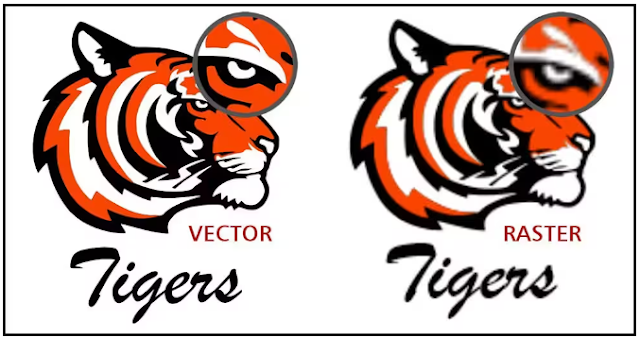|
| How to import an AI file into CorelDRAW? |
(toc)
What is a AI file?
An AI file is a graphics file format created by Adobe, short for Adobe Illustrator Artwork file. Unsurprisingly they are files created from or for Adobe Illustrator.
Vector graphics are unlike bitmap files such as JPGs because they can be scaled endlessly without losing quality.
It makes them perfect for creating large-quality printable graphics like billboards, flyers, and high-quality video graphics.
An AI file will contain the original elements and layers that a project was created from, unlike a vector file like an EPS or SVG, which will consist of a single image.
Where are AI files used?
As a vector format, AI files are best suited for certain use cases, but the format’s unique features further expand its use cases.
Vector files are generally more suitable for digital media compared to raster formats. They support a deeper set of functionalities for drawings, illustrations, and other digital crafts.
Vector files are resolution-independent, which can easily be manipulated at any scale without losing quality.
You can rest assured of clean lines and flawless curves when working with AI files, regardless of how you resize them.
With limitless resizing capabilities, you can easily edit your images across different mediums and channels without any quality concerns.
As a special type of vector format, AI is especially popular in the graphics world for digital design projects, especially those relating to marketing, advertising, and branding. This includes logos, branded content, icons, website graphics, promotional content, and many others.
With excellent support for cutouts and transparent images, AI files offer ample versatility, enabling you to reuse your graphics across many different places effortlessly.
The support for creating mock-ups or deeply layered images for various purposes makes AI popular among design pros.
Is an AI file a source file?
An AI file is a source file type typically used for graphic designs. Being source files, AI files can be edited and layered as many times as needed without having to go back to other file types.
What are the four common vector file types?
The most common vector file types are AI, EPS, PDF, and SVG.
These file types are the most popular vector files because they offer scalability at any size without losing quality. They are typically smaller file sizes, making it easier to share and collaborate on projects.
Is AI a raster or vector file?
AI files are vector-based files ideal for creating scalable logos, design elements, and other vector graphics.
AI files differ from PSD files which are used more for photo editing and larger graphic design pieces that contain many layers of information.
1. Launch CorelDRAW
Open CorelDRAW.
2. Choose File > Open to create a new document
At the top, choose File > Open and select New Document. Select desired canvas size and colors.
3. Choose File > Import / Place after you select the AI file to open
Then, choose File> Import / Place. The file browser will appear. Select the AI file you want to import and click Import.
4. Position the image on the canvas
Using the cursor select where you want the image to be placed and click and drag to position the image on the canvas.
5. Edit your AI file
Make your edits to the image.
6. Save your document
Save the file before closing the AI file in your desired location on your computer.
5 steps to open an AI file in CorelDRAW
1. Launch CorelDRAW
Open CorelDRAW.
2. Choose File > Open the desired AI file
At the top, choose File > Open and select AI file to open.
3. Select import settings
Then, choose Import text as > Text or Curves.
4. Edit your AI file
Make your edits to the image.
5. Save your document
Save the file before closing the AI file in your desired location on your computer.
Open AI files in CorelDRAW on Windows
CorelDRAW is compatible with:
- Windows 11
- Windows 10
- Windows 8
Open AI files in CorelDRAW on Mac
CorelDRAW is compatible with:
- macOS Ventura (13)
- macOS Monterey (12)
- macOS 10.14
- macOS 10.13
If you want to open an AI file, you will need to use specialized vector design software like CorelDRAW.