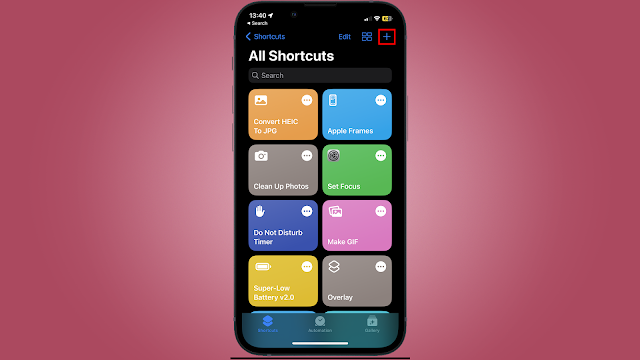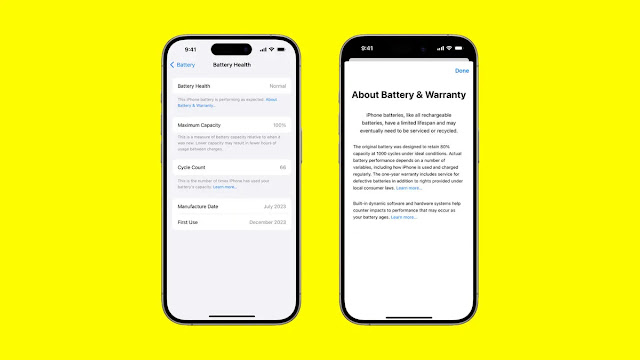 |
| How to Check iPhone Battery Health? |
Checking iPhone battery health is vital as it allows you to understand whether the inbuilt battery needs to be replaced. Poor battery health means that you would get fewer hours of usage between charges on your iPhone. Apple introduced the native tool to check battery health of your iPhone with the release of iOS 11.3 back in 2018. It is accessible across all iPhone models starting from iPhone 6. You can also find the same battery health tool on your iPad.
In this article, we are detailing the steps you need to follow to check your iPhone battery health
How to check your iPhone battery health?
Before beginning with the steps you need to follow to check your iPhone battery health, it is important to note that the battery health tool available from Apple normally provides information on two distinct areas — maximum battery capacity available on your device and its peak performance capability. While the maximum battery capacity gives a measurement of the battery capacity in relation to when it was new, peak performance capability is measured to highlight whether the battery of your iPhone is currently supporting normal peak performance, or the performance management features are in place to restrict peak power.
-
Go to Settings.
-
Scroll down and tap the Battery option. You can also search for the battery settings directly through the search bar in the settings menu by swiping up.
-
Tap Battery Health.
You’ll then see the maximum capacity and peak performance capability of your iPhone battery. Apple will also show important battery notifications if the iPhone battery health is significantly degraded or if a new replacement battery is not verified by the system.