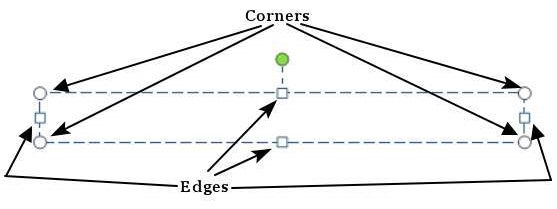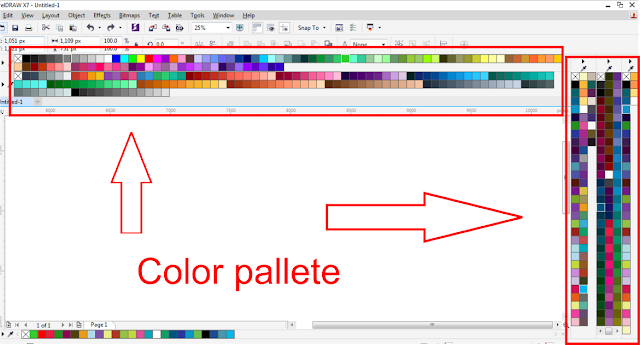This chapter will teach you how to add new text boxes in a slide. Most of the standard layouts come with the text box option. As mentioned in the previous chapter, text boxes will have “Click to add text” as the default text. Here are the steps to add new text boxes in slide.
Step 1 − Click on the Text Box icon in the Home ribbon under the Drawingsection.
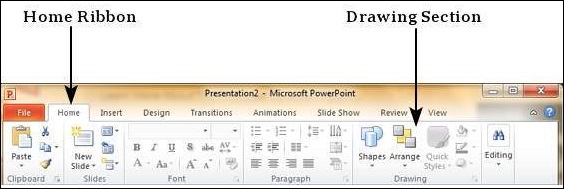
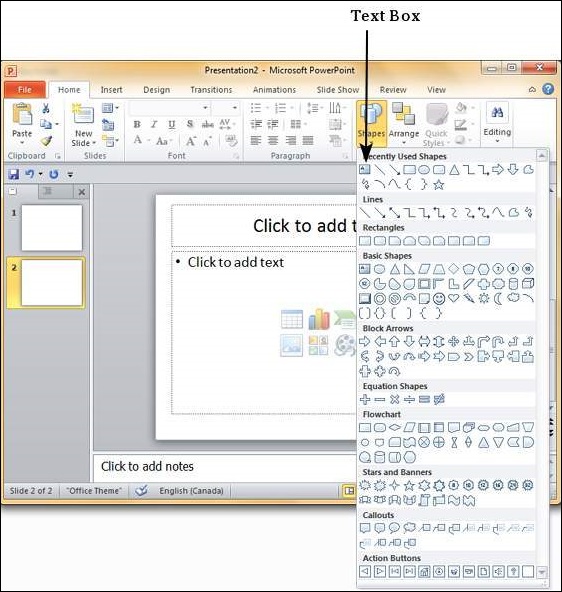
Step 2 − You will get the insert text box cursor that looks like an inverted cross.
Step 3 − Click to insert a text box. You can now start typing directly into the text box.
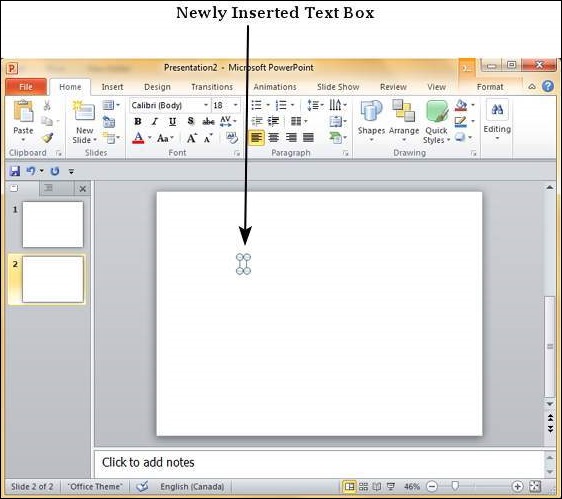
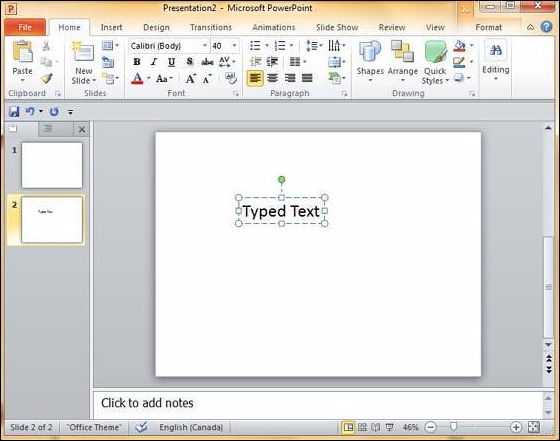
Step 4 − Alternately, you can click and drag the cursor without releasing the click to create a text box.
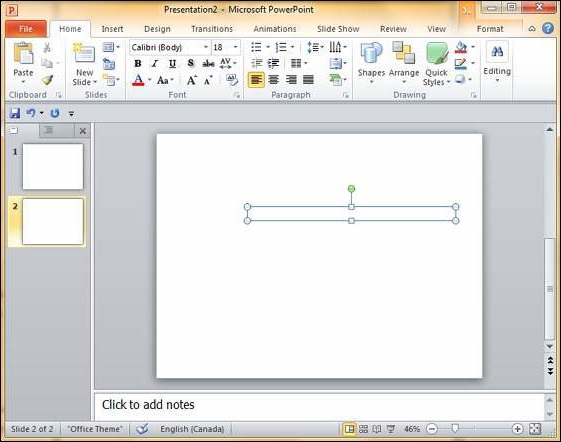
The size of the text box can be adjusted by selecting one of the edges marked by squares or corners marked by circles.