Just like you have page numbers for books, it is usually a good idea to add slide numbers to presentations. There are two ways you can add slide numbers to your presentation and this chapter will show you both those techniques.
Step 1 − Under the Insert ribbon, Text group click on Slide Numbercommand.
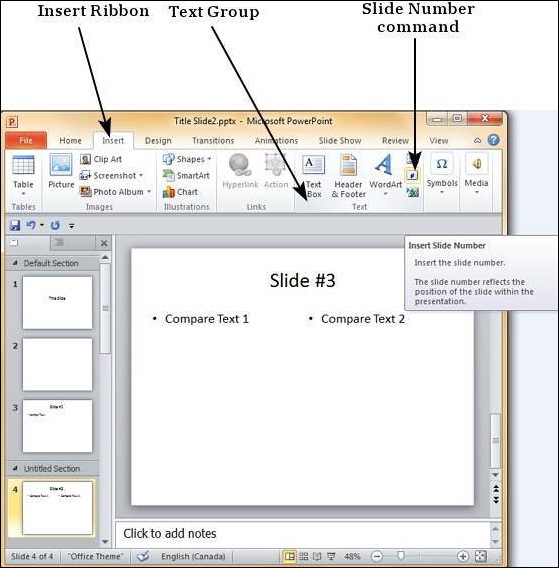 |
| Adding Slide Numbers in MS PowerPoint |
Step 2 − The Header and Footer dialog opens up.
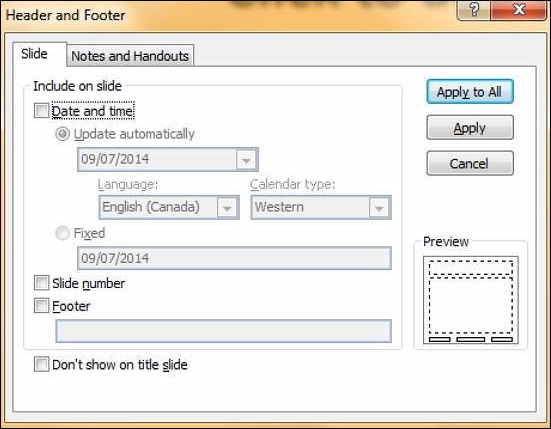 |
| Adding Slide Numbers in MS PowerPoint |
Step 3 − Check the Slide number check box.
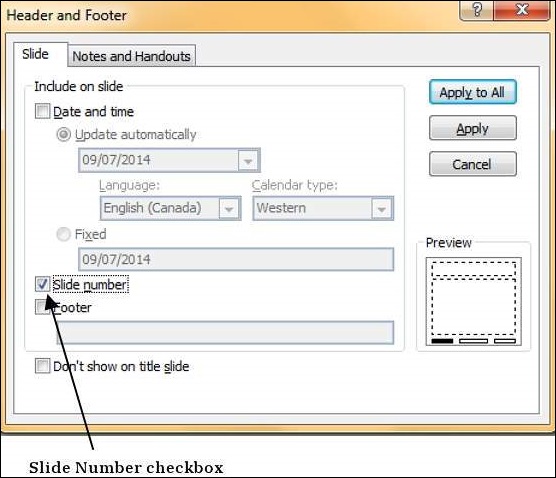 |
| Adding Slide Numbers in MS PowerPoint |
Step 4 − The Preview shows the section where the slide number will be placed.
 |
| Adding Slide Numbers in MS PowerPoint |
Instead of clicking on the Slide Number command, you can also click on the Header & Footer menu item to launch the same dialog as in Step 2.
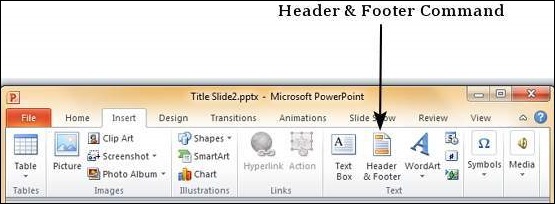 |
| Adding Slide Numbers in MS PowerPoint |




