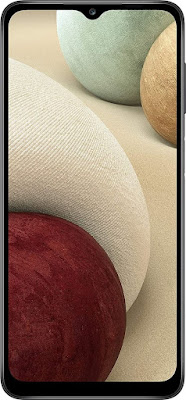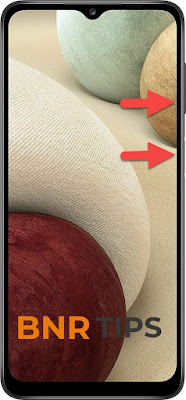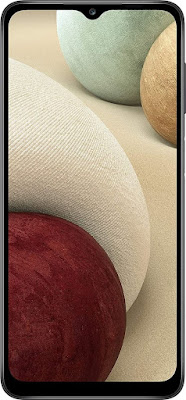The simple way to capture screen in SAMSUNG Galaxy A12. After saving the screens you will be able to edit / share / delete captured screens in Gallery. How to take screenshot in SAMSUNG Galaxy A12? How to capture screen in SAMSUNG Galaxy A12? How to save screen in SAMSUNG Galaxy A12?
First Method: Button combination
- At first, choose the screen or app that you want to save.
- Then press and hold Volume Down + Power button for a few seconds.
- Release both keys when the screen flashes.
- Good job! Your screenshot will be in the Gallery.
Second Method: Palm swipe
- Firstly, go to the Settings and Advanced features.
- Open the Motions and gestures.
- Click on the Palm swipe to capture the slider.
- Then choose the screen to capture.
- Swipe the edge of your palm from the left side of the screen to the right.
- Cool! The screenshot should be in your Gallery.
Bixby: Voice method
Thanks to the SAMSUNG Bixby assistant you can take a screenshot using voice command.
- Make sure the Voice wake-up is on.
- Choose the screen that you want to save.
- Now say “Hi, Bixby”.
- Then say “Take a screenshot”.
- Excellent! Your picture will be in the Gallery app.
Scroll Capture Option:
When you want to capture a larger part of a page or application, you can use Scroll Capture.