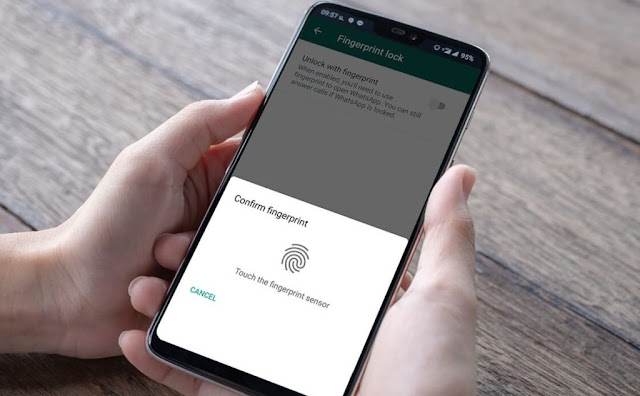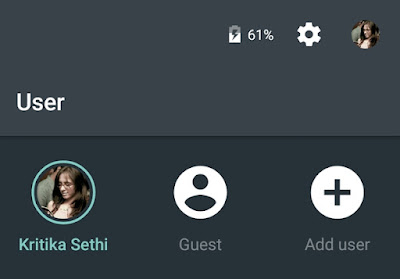 |
| How to Enable Guest Mode in Android? |
Ever needed to hand your Android smartphone to someone else for a while? If yes, then there’s a good chance that you were worried about how easily they could go through your personal data or end up changing preferences or even deleting information like contacts or messages.
Fortunately, Android 5.0 Lollipop ships with a system-level guest mode. This lets you quickly switch to a separate guest profile that doesn’t have any of your personal data such as messages, installed apps or preferences. This is as good as a fresh install of Android 5.0 Lollipop and the moment you switch back to your Google account, all data saved in the guest mode is removed. This makes it a particularly effective way of letting someone else use your phone for a while.
Here’s how to enable guest mode on Android 5.0 Lollipop.
-
Swipe down from the top of the screen to pull down the notifications bar.
-
Tap your avatar on the top right twice.
-
Now you’ll see three icons – your Google account, Add guest and Add user.
-
Tap Add guest.
-
Now your smartphone will switch to guest mode. This may take some time and the phone may be slightly slow initially, but in our tests with a Nexus 5 it worked well after a few minutes.
-
When you’re done with guest mode, you can easily revert to your Google account. Follow steps 1 and 2 above and tap the icon that shows your Google account. This will delete all data saved in the guest session as well.
If your smartphone doesn’t have Android 5.0 Lollipop installed, you should check for a pre-loaded guest mode. Some brands such as Xiaomi, LG, Samsung and Huawei pre-load an app that enables you to use guest mode on your smartphone. Different brands name this app differently, so look in your phone’s app drawer for apps with names similar to Kids’ Mode or Guest Mode. Some Android phones have guest mode embedded at the system level. For example the LG G3 has a guest mode that you can access by going to Settings > General > Privacy > Guest Mode.