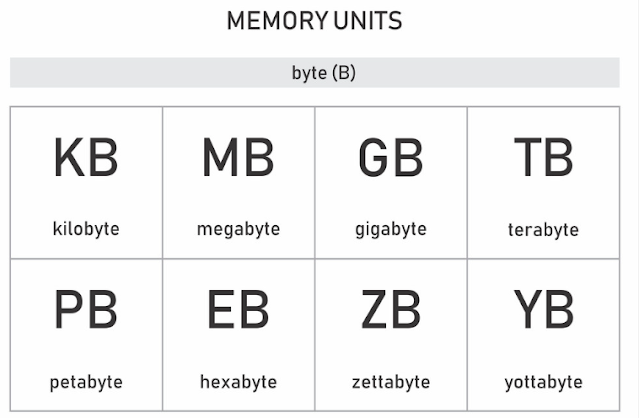|
| How to Hard Reset Samsung Galaxy A52s 5G? |
There are two methods to perform a hard reset on your Samsung Galaxy A52s 5G. One is through the settings menu, and the other is through the recovery mode. Here are the steps for each method:
Through the settings menu:
Go to Settings > General management > Reset.
Tap on Factory data reset.
Scroll down and tap on Reset.
Enter your PIN, password, or pattern if prompted.
Tap on Delete all.
Wait for the process to complete and your phone will restart.
Through the recovery mode:
Turn off your phone.
Press and hold Volume up + Power + Home buttons simultaneously until the Samsung logo appears.
Release the Power button but keep holding the other two buttons until you see the Android recovery menu.
Use the Volume buttons to navigate and select Wipe data/factory reset.
Press the Power button to confirm.
Select Factory data reset and press the Power button to confirm again.
Select Reboot system now and press the Power button to restart your phone.
Please note that a hard reset will erase all your data and settings on your phone, so make sure you back up any important files before you proceed. Also, if you have a Google account or a Samsung account linked to your phone, you may need to enter your credentials after the reset to unlock your phone.