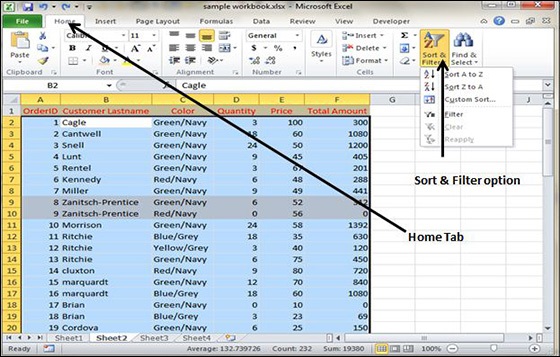Sorting in MS Excel
Sorting data in MS Excel rearranges the rows based on the contents of a particular column. You may want to sort a table to put names in alphabetical order. Or, maybe you want to sort data by Amount from smallest to largest or largest to smallest.
To Sort the data follow the steps mentioned below.
- Select the Column by which you want to sort data.
- Choose Data Tab » Sort Below dialog appears.
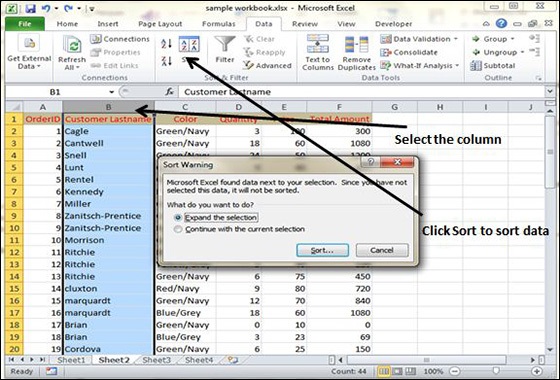
-
If you want to sort data based on a selected column, Choose Continue with the selection or if you want sorting based on other columns, choose Expand Selection.
-
You can Sort based on the below Conditions.
-
Values − Alphabetically or numerically.
-
Cell Color − Based on Color of Cell.
-
Font Color − Based on Font color.
-
Cell Icon − Based on Cell Icon.
-
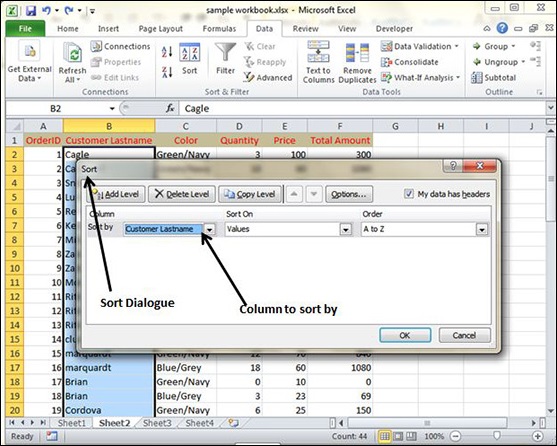
- Clicking Ok will sort the data.
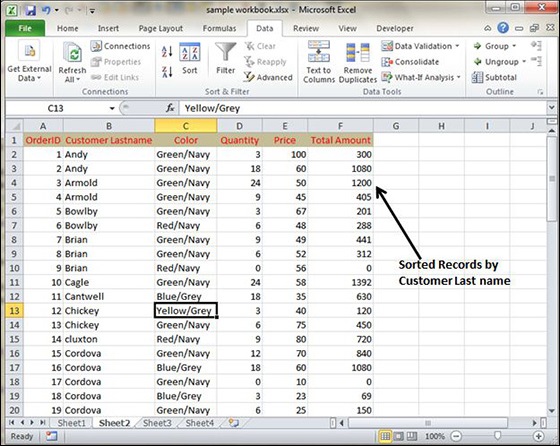
Sorting option is also available from the Home Tab. Choose Home Tab » Sort & Filter. You can see the same dialog to sort records.