 |
| How to Change JioFi (Jio WiFi) Password – Jio Fi Hotspot Login, Change Password, Reset, Change Administrator Password |
How to Change JioFi (Jio WiFi) Password?
Firstly make sure you’re connected to JioFi (Jio WiFi) Network, to login into jiofi.local.html,
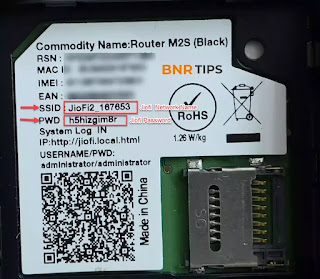 |
| Default Network and Password |
follow these steps:
(toc)
Open a web browser.
In the address bar type http://jiofi.local.html/
Login and Change JioFi (Jio WiFi) Administrator Password
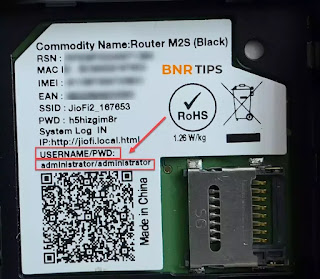 |
| Default administrator Password |
A login page will show up. You will have to enter the username and password to log in. (The default username is “administrator” and the default password is also “administrator”.)
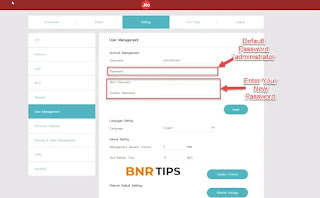 |
| Change administrator Password |
First Change Default “administrator Password” and Login again with your Password.
You will be now logged in into the JioFi Router Admin Panel.
How to Change JioFi (Jio WiFi) Password?
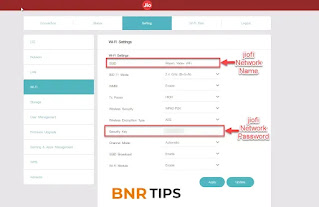 |
| Change jiofi Network name and Password |
Once you have logged in into the Web Admin panel, you can change JioFi password by navigating to Settings > Wi-Fi > SSID > Change Network Name, then go to Security Key. Enter your desired Password and click Apply > Click OK in confirm dialog box. Once the changes are applied the Wi-Fi module will be restarted, it will cause the WiFi disconnection.
Reset JioFi (Jio WiFi)
JioFi (Jio WiFi) If you are not able to open the webpage on jiofi.local.html then it could be due to several reasons. It may be that there is some problem in the settings due to which you are not able to open jiofi.local.html or it could be some other problem. Whatever the problem may be, the fix to this is very easy and simple. To fix this issue of jiofi.local.html not opening all you have to do is to factory reset your JioFi (Jio WiFi) device.
When you will factory reset your JioFi (Jio WiFi) device then all the settings will be reverted back to the defaults including any faulty settings that may be causing this issue. To factory reset your JioFi (Jio WiFi) device, follow these steps:
 |
| JioFi (Jio WiFi) Reset |
With the JioFi (Jio WiFi) device switched on, take off the back covering and locate the small RESET button hole.
Take a sharp and pointy object such as a needle or toothpick and insert it into the RESET hole.
Now, press and hold the RESET button using a needle/toothpick for 15-30 seconds. You will notice the LEDs on the device will turn red and the device will reboot.
After the device reboots, everything will be reset back to the factory defaults and you will be able to open jiofi.local.html.
Even after factory resetting your JioFi, if you are still not able to open jiofi.local.html then it may be that there is some firewall blocking your access to jiofi.local.html. Make sure that there is no firewall program or anything else blocking your access to jiofi.local.html
How to access the MicroSD card slot via the JioFi device?
JioFi device already has a lot of features to offer but in addition to all those features, it also has another feature i.e it comes with a microSD card slot. This microSD card slot is the same as the microSD card slot in your smartphones and you can add an SD card in the slot and once you do so, you will have the ability to share and transfer data, photos, videos using the microSD on your JioFi MiFi device.
To learn how to use a microSD card on your JioFi device, follow these steps:
- Take an SD card and insert it into the card slot.
- Now, switch on your device.
- Open the admin panel of the JioFi device by opening the web browser and going to http://jiofi.local.html/index.htm.
- Log in to the admin panel using the login username and password. (The default password for the device is administrator.)
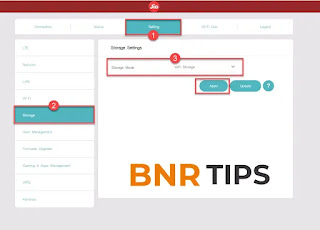
Micro SD
Once you are logged in, go to Settings > Storage and choose the following settings:
- Storage Account: Enable
- Storage Username: Set the username as you want to.
- Storage Password: Set the password as you want to.
- Storage Mode: WiFi Storage
For other users to access the content of the SD card, share the SD Card URL i.e http://jiofi.local.html/sdcard.html and the storage username and password that you set. They will be able to login using the storage username and password.




